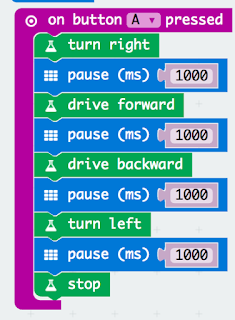You will glad to hear this is only a short post.
In an earlier post, Build a Disco Cube:bit that reacts to music; the vibrations of music, makes the cube sitting on a speaker with the volume pushed to 11 (just to test it of course) react to the music. The accelerometers values in the micro:bit, in the three axis, are feedback to change the neopixels colour. Simple but good fun.
With some very minor (and I do mean minor) changes it works on the Kitronik's Game Zap - eight pixels are altered at a time instead of five but apart from that nothing more. The code in python is shown below:
from microbit import *
import neopixel, random
np = neopixel.NeoPixel(pin0, 64)
while True:
for pxl in range (3,64, 8):
rd=int(abs(accelerometer.get_x())/20)
gr=int(abs(accelerometer.get_y())/20)
bl=int(abs(accelerometer.get_z())/20)
np[pxl] = (rd, gr, 0)
np[pxl+1] = (rd, gr, 0)
np[pxl-1] = (rd, gr, 0)
np[pxl+2] = (rd, gr, 0)
np[pxl+3] = (0, gr, rd)
np[pxl-2] = (0, gr, rd)
np[pxl-3] = (rd, 0, 0)
np[pxl+4] = (0, gr,0)
np.show()
I was impressed with a few tweaks it worked! Please feel to share and copy, if this useful to you please share in the comments.
All opinions in this blog are the Author's and should not in any way be seen as reflecting the views of any organisation the Author has any association with. Twitter @scottturneruon