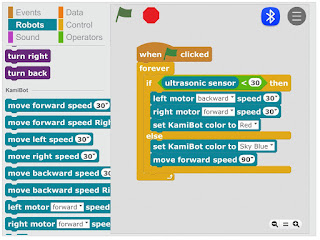A recently released book Teaching Computing Unplugged in Primary Schools edited by Helen Caldwell (University of Northampton) and Neil Smith (Open University) has a number of interesting chapters by authors who are passionate about how computing is taught in schools. The central theme is unplugged activities, without using computers, but still teach the fundamental of computational thinking.
Ok, confession time. I co-wrote, along with Katharine Childs (Code Club), Chapter 3 Artists so I am biased here, but I believe in the central theme of Unplugged Computing. Computing, and Computational Thinking in general, is not just about programming and using a computer (though using computers and programming are vitally important to Computing) but it is also about many other things including problem-solving, being creative and working collaboratively.
Chapter 3 is about linking these computational thinking ideas to produce visual art, by applying computing principles including repetition, following and refining algorithms, and abstraction. The chapter also looks, how these links have already being made, with examples such Sol Le Witt where not all the work that was produced by the artist himself, but some by others following his written instructions - in other words an algorithm. An example activity is shown below (named after my son who was the first to play it).
Thomas’ Tangles
Exploring abstract patterns using randomness within an algorithm.
Using crayons, pencils or pens, we are going to follow an algorithm to create a random drawing. This could be done in pairs and you will need squared paper.
Person A: Rolls the dice and reads out the instructions.
Person B: Is the ‘robot' carrying out the instructions.
When the starting or central square is blocked and a new central square is needed the roles of A and B swap (so A is the ‘robot’ and B rolls the dice and reads out the instruction). The roles keep swapping.
Algorithm
Start from a random square – call it the centre square
Repeat until end of game
If die roll = 1
Roll die for number of moves
Check for blocks
If not blocked then
move die roll number of steps up the page
If die roll = 2
Roll die for number of moves
Check for blocks
If not blocked then
move die roll number of steps down the page
If die roll = 3
Roll die for number of moves
Check for blocks
If not blocked then
move die roll number of steps to the left
If die roll = 4
Roll die for number of moves
Check for blocks
If not blocked then
move die roll number of steps to the right
If die roll = 5
Roll die
If die = 1 change colour to Red
If die = 2 change colour to Blue
If die = 3 change colour to Black
If die = 4 change colour to Red
If die = 5 change colour to Orange
If die = 6 change colour to Yellow
If die roll = 6
Return to current centre square
Check for blocks:
If pathway blocked do not move then
reroll die
If number of spaces in the direction > die roll then
move until blocked
If all pathways blocked then
choose a new centre square
The other chapters make links with areas such as Robots, Musicians, Explorers, Magicians, Gamers, Cooks and Scientists.
References
| Barr, D., Harrion, J., and Conery, L. (2011) Computational Thinking: A Digital Age Skill for Everyone Leading and Learning with Technology, ISTE, March/April 2011 [accessed via http://www.csta.acm.org/Curriculum/sub/CurrFiles/LLCTArticle.pdf on 26/12/2015] |
| |
Barr, V. and Stephenson, C. (2011) Bringing Computational Thinking to K-12, ACM Inroads, Vol 2. No 1, pp 48 - 54 [accessed via http://csta.acm.org/Curriculum/sub/CurrFiles/BarrStephensonInroadsArticle.pdf on 26/12/2015]
https://doi.org/10.1145/1929887.1929905 |
| |
| Computing at School (2013) Computing in the National Curriculum: A guide for primary teachers [accessed via http://www.computingatschool.org.uk/data/uploads/CASPrimaryComputing.pdf on 13/3/2016] |
| |
| Denning, Peter J. (2009) Beyond Computational Thinking, Communications of the ACM Vol 52, Issue 6, pp 28 - 30 [accessed via http://sgd.cs.colorado.edu/wiki/images/7/71/Denning.pdf on 26/12/2015] |
| |
| DfE: Department for Education (2013) National Curriculum in England: computing programmes of study |
| |
| Freedman, J. (2015) Cycloid Drawing Machine [online] URL: https://www.kickstarter.com/projects/1765367532/cycloid-drawing-machine accessed on 3/3/2016. |
| |
| Google. 2016 Project Jacquard [online] URL: https://www.google.com/atap/project-jacquard/ accesed on:1/3/2016. |
| |
| Knuth, D. 1968. Preface, The Art of Programming vol 1., Boston: Addison-Wesley. |
| |
| Knuth, D. 1996. Foreword. In: Petkovsek, M., Wilf, H., Zeilberger, D. A=B.. Natick: A K Peters/CRC Press, vii. |
| |
Koetsier, T., 2001. On the prehistory of programmable machines: Musical automata, looms, calculators. Mechanism and Machine Theory, 36(5), 589-603.
https://doi.org/10.1016/S0094-114X(01)00005-2 |
| |
| Menegus, B (2016) CDMS: Built with Processing [online] URL: http://wheelof.com/sketch/ accessed on 4/3/2016 |
| |
| MoMA. 2012. MoMA| Video Games [online] URL: http://www.moma.org/explore/inside_out/2012/11/29/video-games-14-in-the-collection-for-starters/ accessed on: 1/3/2016. |
| |
| Papert, S (1993) The children's machine: Rethinking schools in the age of the computer. New York: Basic books |
| |
| Pearson M (2011) Generative Art: A practical guide using Processing, New York: Manning, 3-12 |
| |
| Selby, C. and Woollard, J. (2013) Computational thinking: the developing definition University of Southampton [accessed via http://eprints.soton.ac.uk/356481/7/Selby_Woollard_bg_soton_eprints.pdf on 26/12/2015] |
| |
| The Art Story (2016) Sol LeWitt [online] http://www.theartstory.org/artist-lewitt-sol.htm accessed on: 6/3/2016 |
| |
Wing, J. (2006) Computational Thinking Communications of the ACM Vol 49 pp 33 - 35 [accessed via https://www.cs.cmu.edu/~15110-s13/Wing06-ct.pdf on 26/12/2015]
https://doi.org/10.1145/1118178.1118215 |
| |
| Wing, J. (2011) Computational Thinking - What and Why The Link - News from the School of Computer Science, Issue 6.0, Spring 2011 [accessed via http://www.cs.cmu.edu/sites/default/files/11-399_The_Link_Newsletter-3.pdf on 26/12/2015] |
| |
| Liukas L (2015) Activity 7 The Robots Hello Ruby - Adventures in Coding, New York: Feiwel and Friends, 94-97. |
| |
| Schofield, S (2016) Generative Artworks [online] URL: http://www.simonschofield.net |
| |
| Turner S (2016) 3 'Art' Scratch Projects [online] URL: http://compuationalthinking.blogspot.co.uk/2016/03/3-of-my-scratch-projects-for-week.html accessed on: 12/3/2016. |
All views and opinions are the author's and do not necessarily reflected those of any organisation they are associated with. Twitter: @scottturneruonAll opinions in this blog are the Author's and should not in any way be seen as reflecting the views of any organisation the Author has any association with. Twitter @scottturneruon